- +916000810002
- info@webhopers.com
- webhopers
How to Embed Videos in WordPress
You can also Search
Looking To Drive More
Traffic And Sales?
Get Free Consultation from our Digital Marketing Experts!
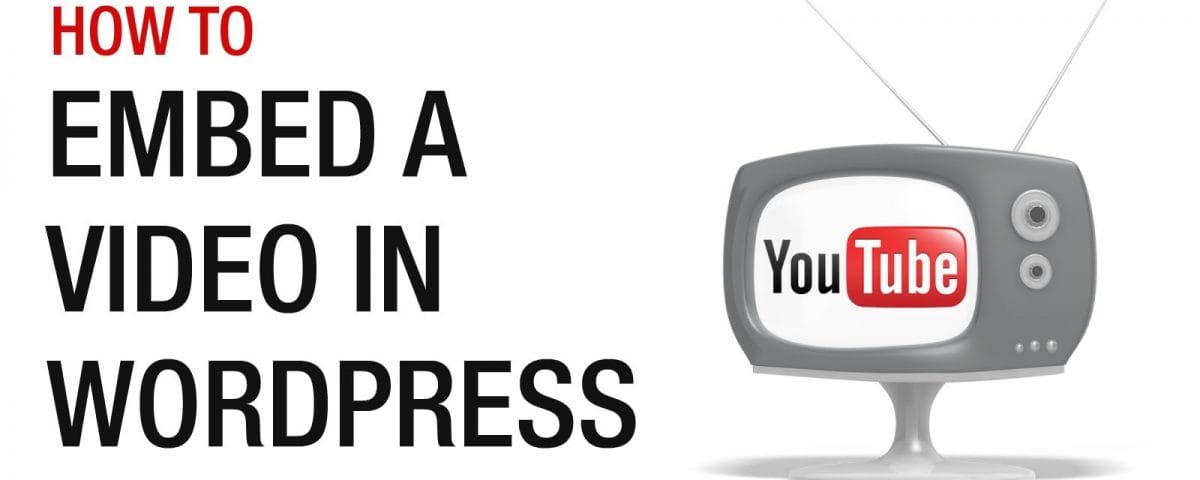
How to Embed Videos in WordPress – WordPress is a popular content management system nowadays. You can find people engaged in it more often. While writing content, a video makes a good way of increasing its visibility and engagement with the public. Are you a WordPress user? Want to ember a video or power point presentation video (PPT)? In this post, you will read about how to embed videos in WordPress.
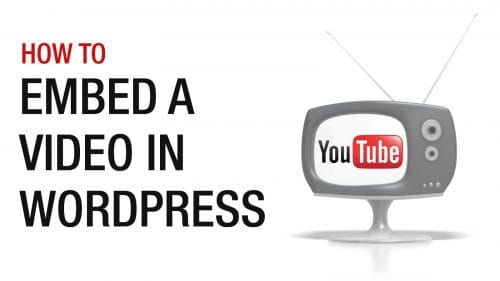
Visual content management is on a hike! The brain functions in a way that 90% i.e. 60,000 times the information that we get is in visual form. This means people are likely to remember you more if you have image or video in your post. On the other hand, contents using videos get 94% more viewers than plain text. Know how to embed videos in WordPress which are easy and very simple.
Table of Contents
One of the best features of WordPress is the auto-embeds. They help to engrave the video into the content. So, when we say embed, the content will actually show the video as a direct feature of your article. There are many providers of auto embeds in the market but only white listed are accepted by WordPress. For others, you need to own an embedded code for posting which should be supporting.
Here are the following white listed providers of auto embed:
YouTube.com is the largest video provider globally. It helps you create a video out of photos and even presentations or simply upload one directly.
If you have a video then it is good but if you do not have one, then you can make it yourself. You can choose to upload a power point presentation and turn it into a video for a better experience. Here are the steps to perform it:
In the case of Video:
Once you have got the embedded code, you will require engraving it in your WordPress content. Here are the following steps to perform it:
Click on “Update” or “Save Draft” according to your need.

Written by Mohit Kumar
<b>Professional Digital Marketing Expert</b> Mohit Kumar is a seasoned digital marketing professional with over twelve years of hands‑on experience in search engine optimization (SEO), pay‑per‑click (PPC) advertising and content marketing. He is a Google Analytics and Google AdWords Certified Professional who is known for its White Hat SEO Techniques on normal websites as well as eCommerce Websites. He co‑founded WebHopers Infotech Pvt. Ltd. Chandigarh‑based digital marketing and web development company.

Looking To Drive More
Traffic And Sales?
Get Free Consultation from our Digital Marketing Experts!